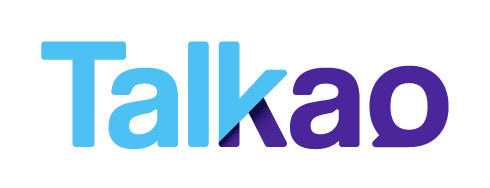Cancel or change a subscription on Google Play
Subscriptions on Google Play renew automatically unless you unsubscribe. If you don’t want the subscription for your magazine, newsstand content (e.g. the New York Times), streaming service, or other app to renew, you can cancel the subscription on Google Play. You can also change the payment method used for a subscription or membership. Sometimes you can also change the subscription frequency.
Cancel a subscription
On your Android phone or tablet, open the Google Play Store
Tap Menu->Subscriptions.
Tap Cancel subscription
Important: Uninstalling an app will not automatically stop your subscription. You must cancel your subscription to end your subscription. If you uninstall the app without canceling your subscription, you will still be charged. If an app you’ve purchased a subscription for is removed from Google Play, your future subscription will be automatically canceled but past subscriptions will not be refunded.
Access after you cancel
When you cancel a subscription you will still have access to your subscription for the remainder of time you have already paid for.
For example, if you purchased a one-year subscription on Jan. 1 for $10 and decide to cancel your subscription on July 1, you will have access to the subscription until Dec. 31. But you will not be charged another yearly subscription of $10 the following Jan. 1
Restart or restore a subscription
If your subscription is cancelled but still active:
On your Android phone or tablet, open the Google Play Store
Tap Menu->Subscriptions.
Tap the subscription you want to restore.
Tap Restore.
Follow the onscreen instructions.
The option to restore may not be available for all apps.
If your subscription is cancelled but still active:
If you cancelled your subscription and the remaining time on your subscription has expired, set up your subscription again.
Cancel or change a subscription on Apple Store
Some apps and services offer subscription-based access to their content. Unlike single item purchases (such as for game currency like gems and coins), subscriptions will automatically renew until you choose to end them.
Cancel a subscription
On your iPhone, iPad, or iPod touch
- Go to Settings > [your name] > iTunes & App Store
- Tap your Apple ID at the top of the screen.
- Tap View Apple ID. You might need to authenticate your Apple ID.
- Tap Subscriptions.
- Tap the subscription that you want to manage. If you’re being charged for a subscription, but you don’t see it in your list of subscriptions, it might be billed through someone other than Apple.
- Use the options to manage your subscription. You can choose a different subscription offering, or tap Cancel Subscription to cancel your subscription. If you cancel, your subscription will stop at the end of the current billing cycle.
Important: Some subscriptions might offer a discounted or free trial. If you don’t cancel more than 24 hours before your renewal date, your subscription might renew.